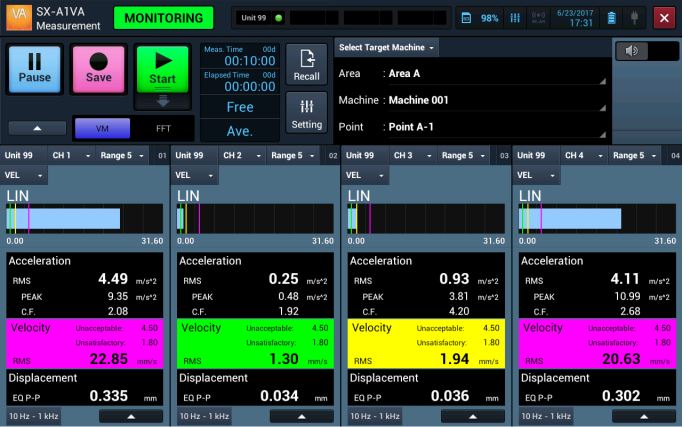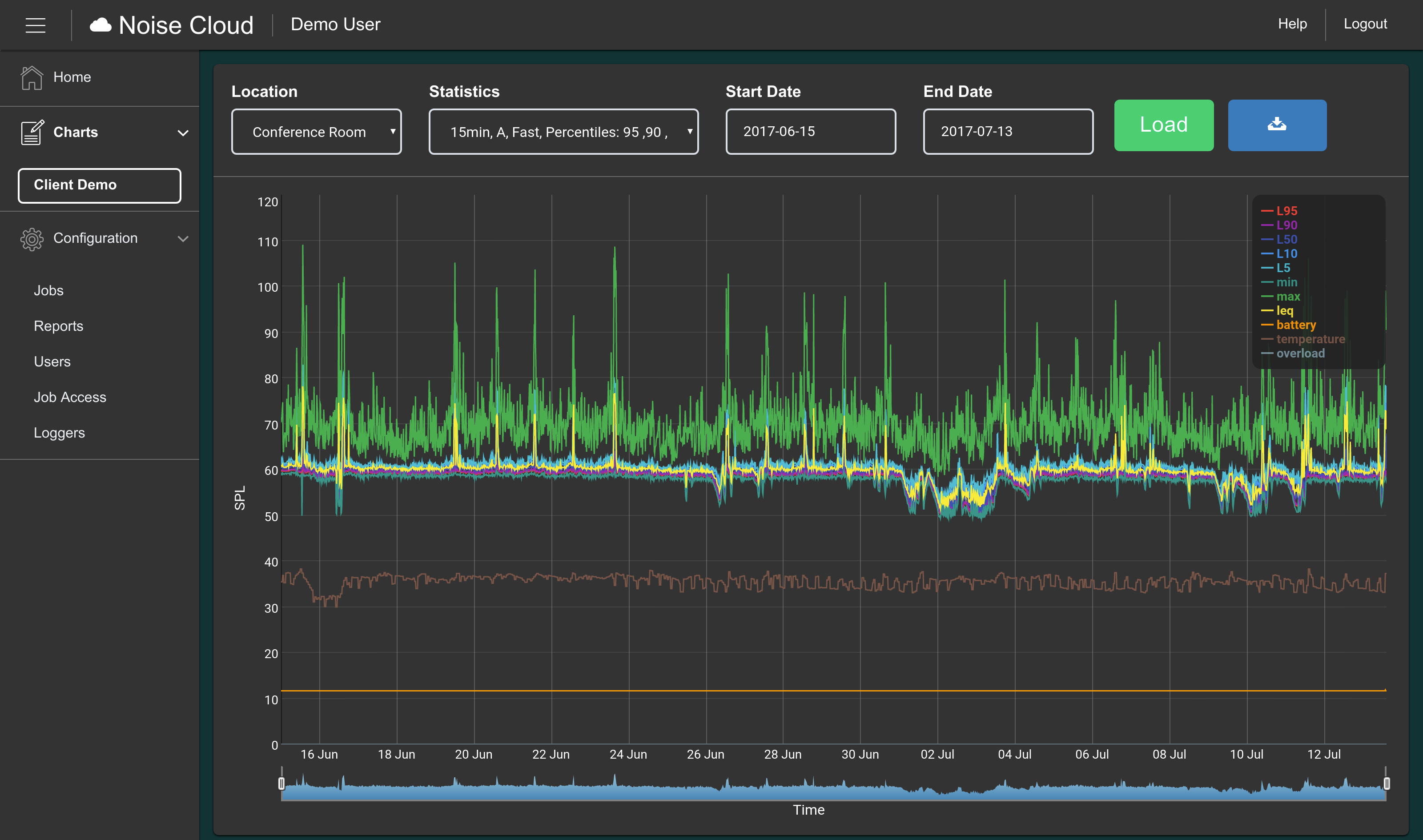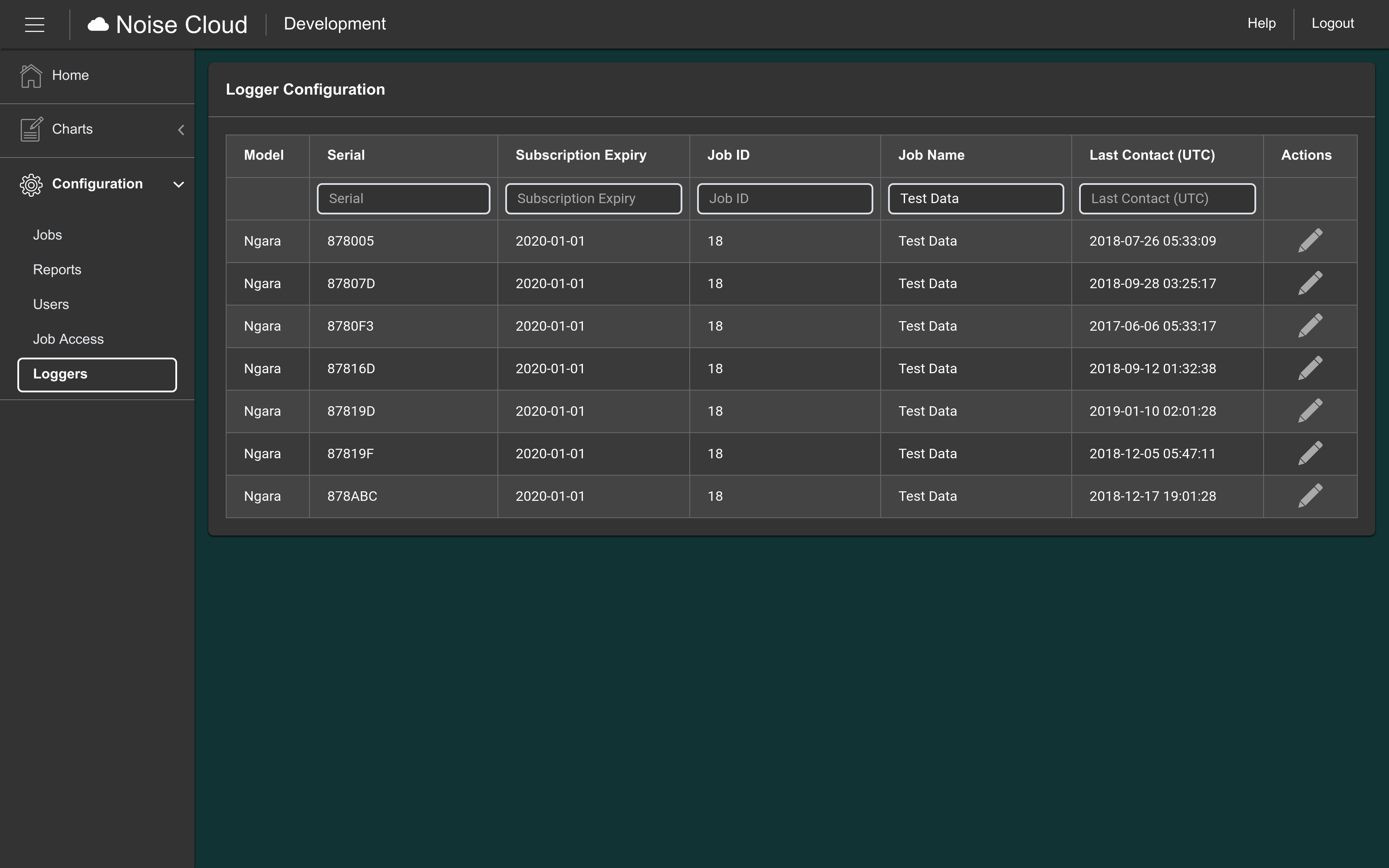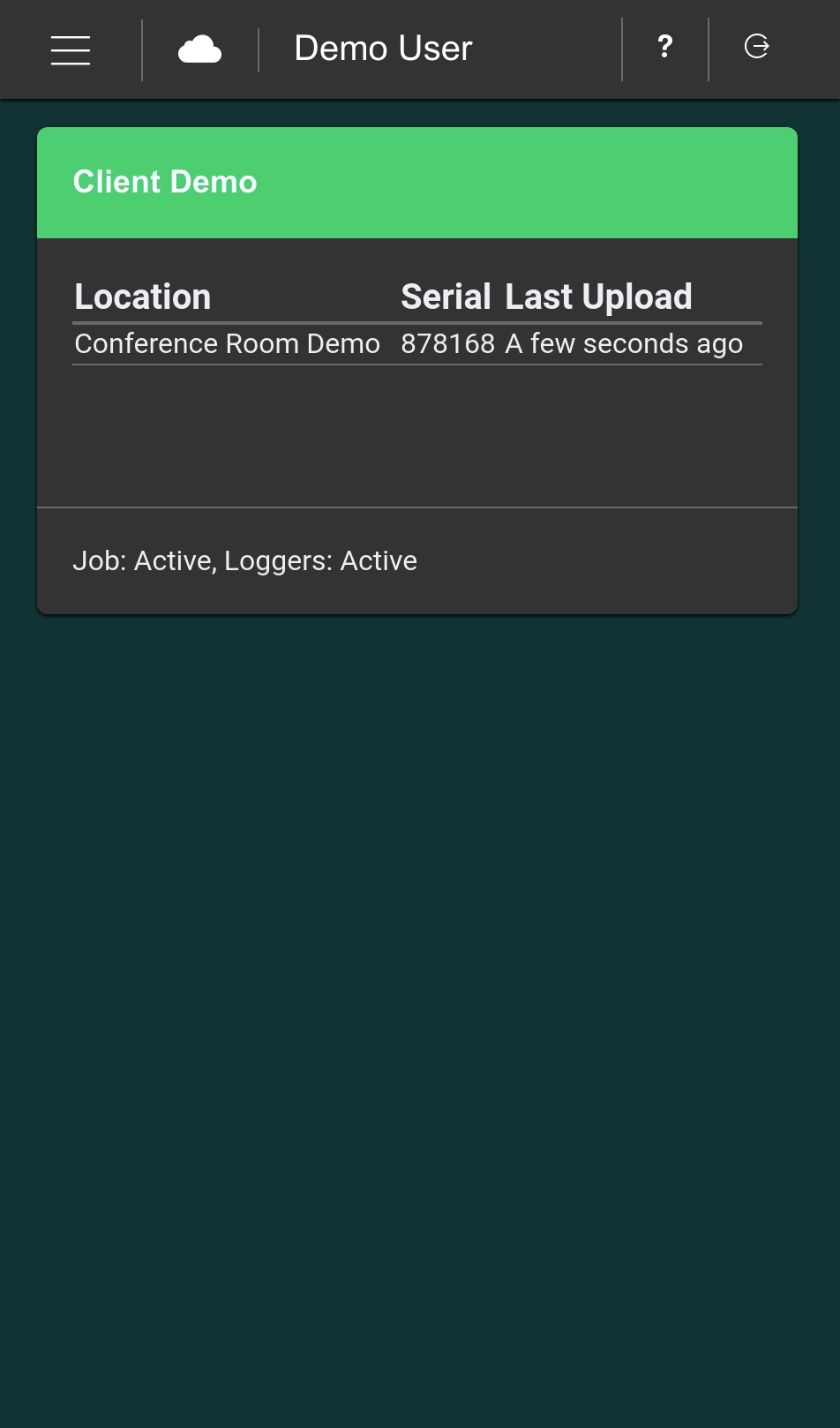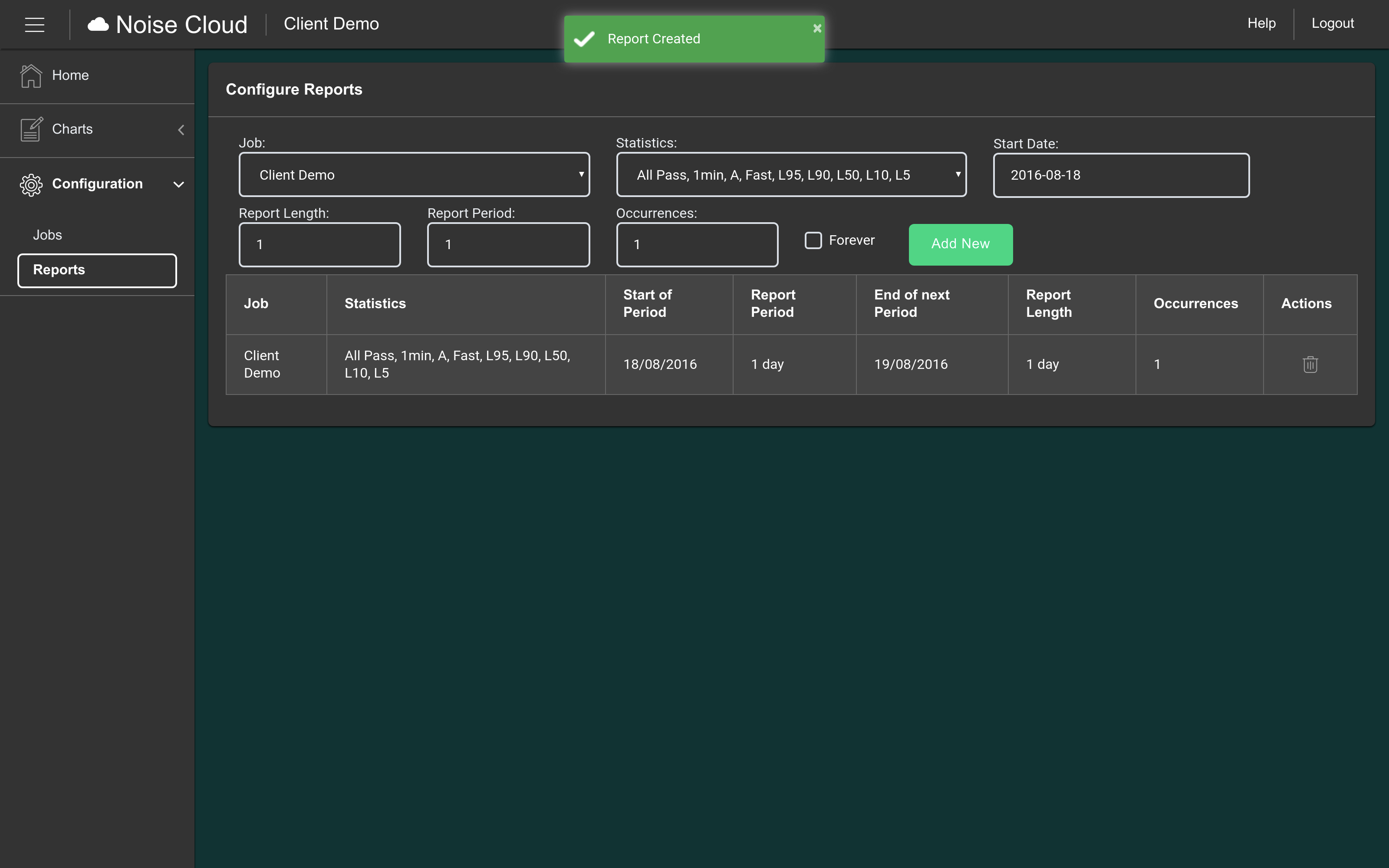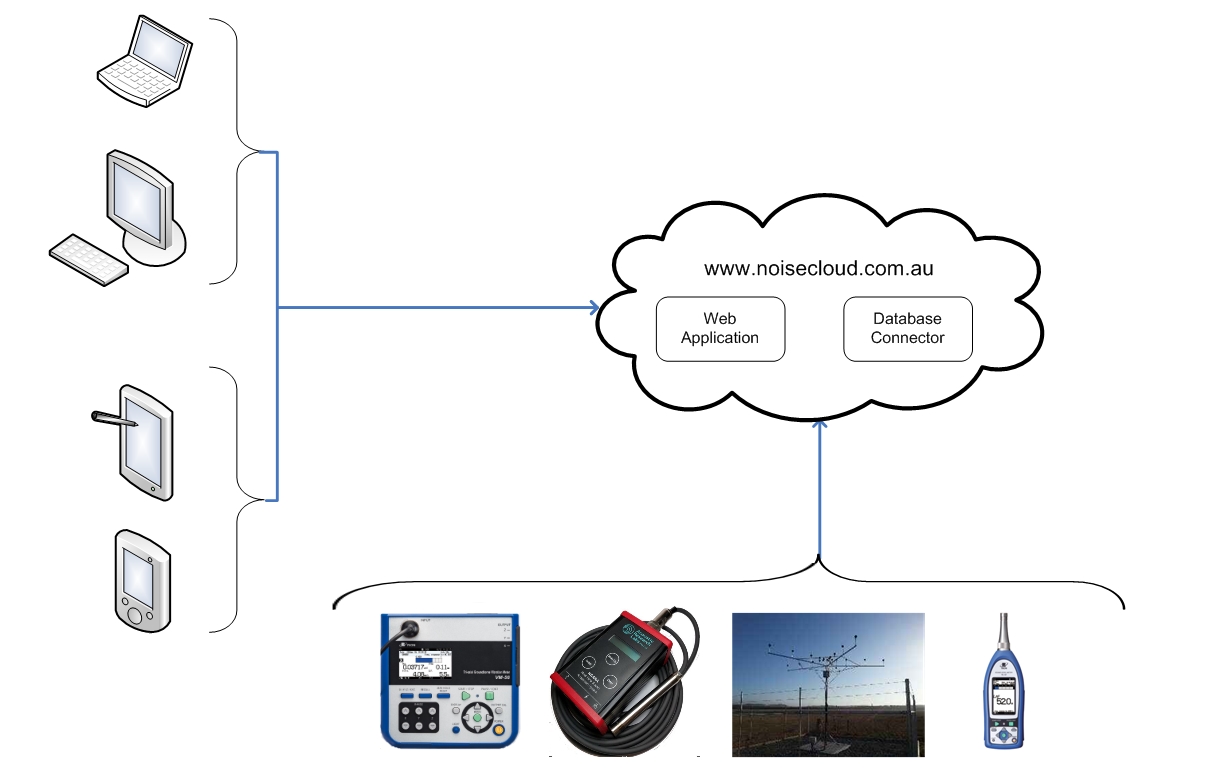Vibration Analysis Program "SX-A1VA" is a program to measure the multi - channel vibration conveniently and on site.
Vibration Analysis Program "SX-A1VA" is a program to measure the multi - channel vibration conveniently and on site. Vibration of 3-axis or 4 (4 points, 4 channel) can be continuously measured through wired or wireless systems, while simultaneously recording data.
For users who carry out machinery maintenance, SX-A1VA provides the solutions covering a series of operations as follows.
- Provisional diagnosis at early stage based on ISO 10816-6 (Evaluation of machine vibration by measurements on non-rotating parts)
- Trend management (relative value evaluation) using tagged and stored measurement data at each measurement point
- Review of the evaluation criteria from vibration trend
- Detailed diagnosis to determine abnormal conditions and to consider the countermeasures